ACCESS Router Using Console.
Step 1 Click the Start button on the Windows Taskbar, and select Programs > Accessories > Communications > HyperTerminal. HyperTerminal launches and displays the Connection Description dialog box.Type any name
Step 2 Select com port
Step 3 On the Port Settings tab, enter the following settings:
- Speed – 9600
- Data Bits – 8
- Parity – none
- Stop bits – 1
- Flow Control – none
Step 4 Click ok
MODES OF ROUTERS
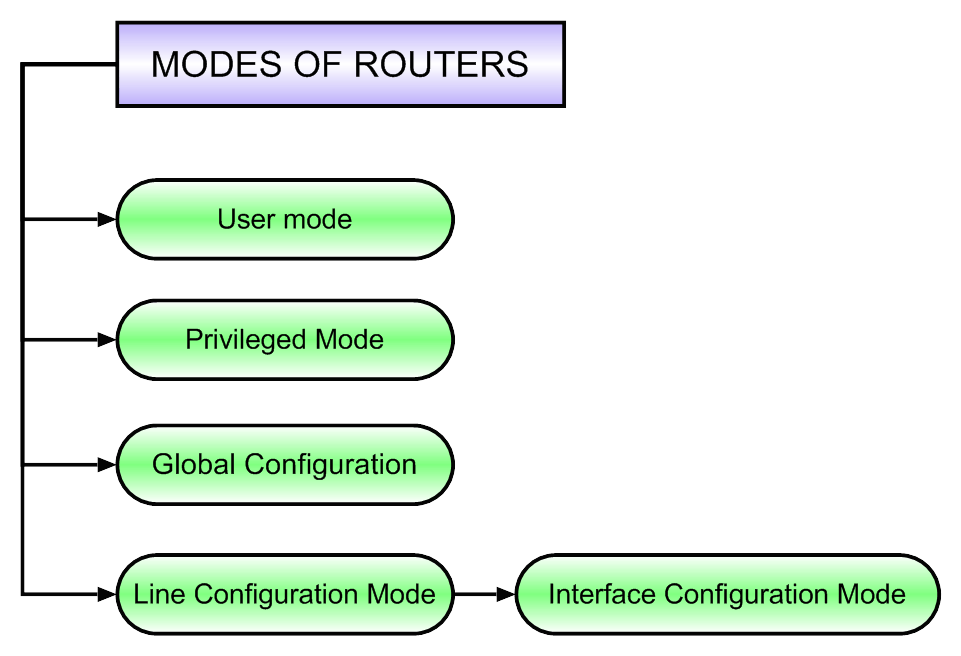
Router Access Modes
When we access router command prompt the router will display different modes. According to the modes, privileges and rights are assigned to the user.
1. User mode
In this mode, we can display basic parameter and status of the router we can test connectivity and perform telnet to other devices. In this mode we are not configure to manage & configure router.
2. Privileged mode
In this mode, we can display all information, configuration, perform administration task, debugging, testing and connectivity with other devices. We are not able to perform here configuration editing of the router.
The command to enter in this mode is ‘enable’. We have to enter enable password or enable secret password to enter in this mode. Enable secret has more priority than enable password. If both passwords are configured then only enable secret will work.
3. Global configuration
This mode is used for the configuration of global parameters in the router. Global parameters applied to the entire router. The command enter in this mode is ‘configure terminal’.
For e.g: – router hostname or access list of router
4. Line configuration mode
This mode is used to configure lines like console, vty and auxiliary. There are main types of line that are configured.
(i) Console
router(config)#line console 0
(ii) Auxiliary
router(config)#line aux 0
(iii) Telnet or vty
router(config)#line vty 0 4
5. Interface Configuration Mode
This mode is used to configure router interfaces. For e.g:- Ethernet, Serial, BRI etc.
Router(config)#interface <type> <number>
e.g.
Router(config)#interface serial 1